If you're like most people, watching Netflix on your smart TV is second nature by now. You sign in once, and the app just stays logged in, easy and convenient. But what if someone else wants to use their account on your TV? Or maybe you're getting rid of the TV entirely. In those moments, logging out of Netflix becomes necessary.
I actually ran into this myself when I was staying with a friend. I had logged into my Netflix account on their TV to finish a show, and completely forgot to log out before leaving. A week later, they messaged me saying they were still watching Netflix under my name. Oops.
So yeah, learning how to sign out of Netflix on a smart TV is surprisingly useful. Here’s how you can do it, in a few simple steps.

How to Log Out of Netflix on Your Smart TV
This method works if you still have the TV in front of you and Netflix is already installed.
- Open the Netflix app. Make sure you're on the home screen. You can get there by pressing the Return button on your remote a few times.
- Open the side menu. Press Left on your remote to bring up the menu.
- Find the Get Help section. Press Down until you see Get Help. If it’s on the bottom right of your screen, go all the way down, then press Right to highlight it. Press Select.
- Choose Sign out. Once you're in the Help menu, scroll to Sign out and hit Select again.
- Confirm. Netflix will ask if you’re sure. Select Yes, and that’s it, you’re signed out.
A quick tip: you'll also see “Reload Netflix” and “Exit Netflix” in that same menu. These don’t sign you out; they just refresh or close the app. I used to think “Exit” was enough, but nope. Gotta use “Sign out” to really log off.

What If the Menu Isn’t Working?
Sometimes, the app acts up or you can't get to the Help section. When that happens, there's a kind of hidden cheat code you can use with your remote:
Press this sequence on your remote: Up, Up, Down, Down, Left, Right, Left, Right, Up, Up, Up, Up.
This jumps you straight to the Get Help page, pretty handy when the normal menu isn’t cooperating.
No Access to the TV? Sign Out Remotely
Let’s say you used Netflix on a hotel TV, or at someone’s place, and now you’re far away. Good news: you can sign out from that device using the Netflix website.
Here’s what you do:
- Go to Netflix website and log in.
- Click your profile icon in the top-right corner. Choose Account.
- Under Security & Privacy, click Manage access and devices.
- Find the device (like the smart TV) and click Sign out next to it.
That logs out Netflix on just that device, super useful if you remember where you left your account signed in.
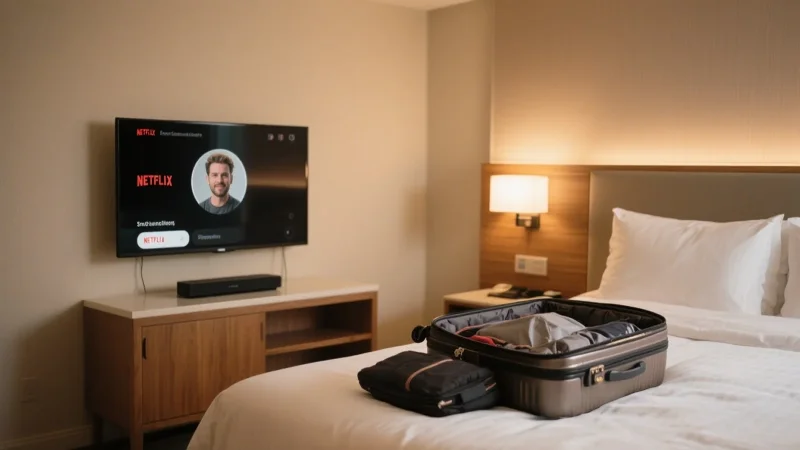
Still Don’t See the Device?
If the TV isn’t showing up, maybe because it hasn’t been used in a while, there’s still a way out. You can log out from every device at once:
- Go back to the Account page.
- Under Security & Privacy, click Sign out of all devices.
- Confirm by selecting Sign Out.
Keep in mind this logs you out from everything, your phone, laptop, tablet, all of it. You'll need to sign in again on any device you still want to use. But at least your account won’t be floating around on some random TV anymore.
Bonus: You Don’t Even Need the TV App
If you’re ever in a situation where the Netflix app on a smart TV isn’t working, you can still watch Netflix on your TV. Here’s how:
- Use your phone: Stream from the Netflix app and cast it to your TV.
- Use a laptop: Connect it via HDMI and watch Netflix through your browser.
- Use a streaming device: Like Chromecast, Fire Stick, or a game console.
So even if the app crashes or disappears from your smart TV (it happens), you’ve got options.
Conclusion
It’s one of those things that seems small, logging out of Netflix, but knowing how to do it saves you from bigger annoyances later.
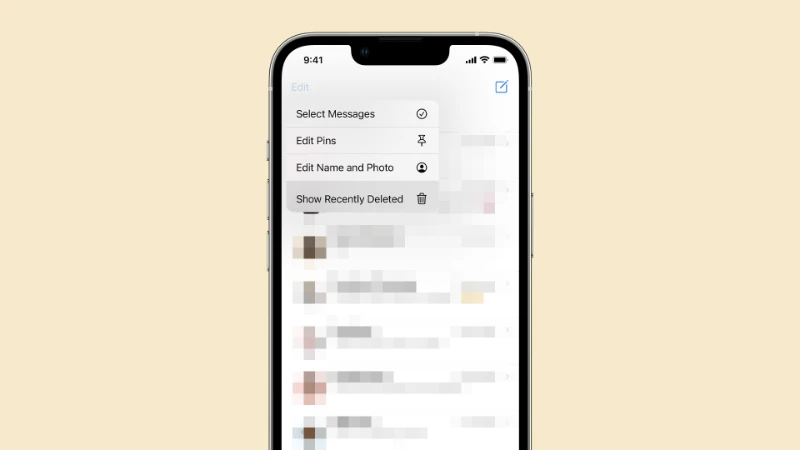
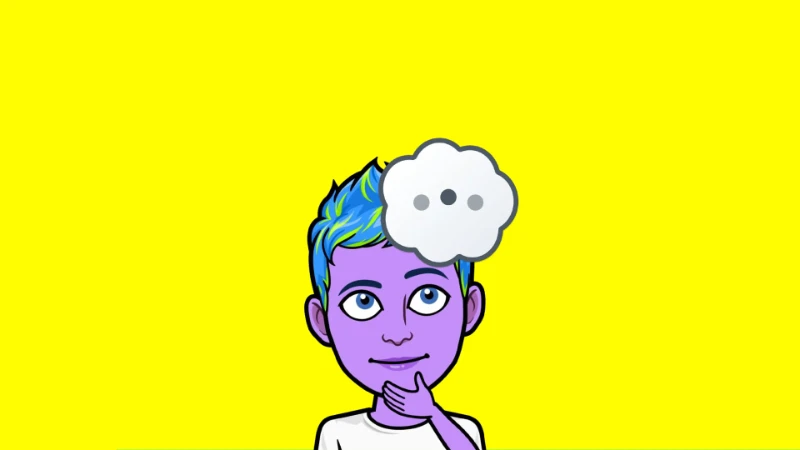
Comments (0)
Sign in to comment
Report